Action Catalog Widgets
An Action Catalog Widget displays a self-building and dynamic list (catalog) of executable Actions. Actions are displayed as hyperlinks that execute when clicked and can be hierarchically grouped in drill-down levels. Use the Action Catalog Widget to build a dynamic Service Catalog that is organized by Category and Service, and is capable of executing Actions that:
- Create categorized Incident and Service Request records.
- Create Tasks.
- Send e-mails.
- Launch Document Repositories.
- Etc.
Note: Action Catalog Widgets can be used on a Dashboard or as a stand-alone Widget in the Portal.
The Action Catalog style (List, Rounded List, Columns, Rounded Columns, or Metro) controls the fonts, colors, and layout. Images can be added to enhance navigation and visual experience. Styles are based on Cascading Style Sheets (CSS) and can vary the functionality of the Action Catalog (example: The Metro style can display only three levels in a hierarchy, some styles cannot display an image next to the highest level, etc.).
The following figure shows an example Service Catalog that can be displayed in a Portal. The example Service Catalog lists Actions (example: One-Time Conference Setup and Request Account) and hierarchically groups them by Category (example: Equipment Request or Video/Audio Conferencing) and Service (example: Conferencing/Presentation). When a Customer clicks an Action hyperlink, an Action executes (example: Request Account creates an Incident record and categorizes it as a Request). The Action Catalog's theme (example: Metro Blue) controls the fonts, colors, block layout, etc.
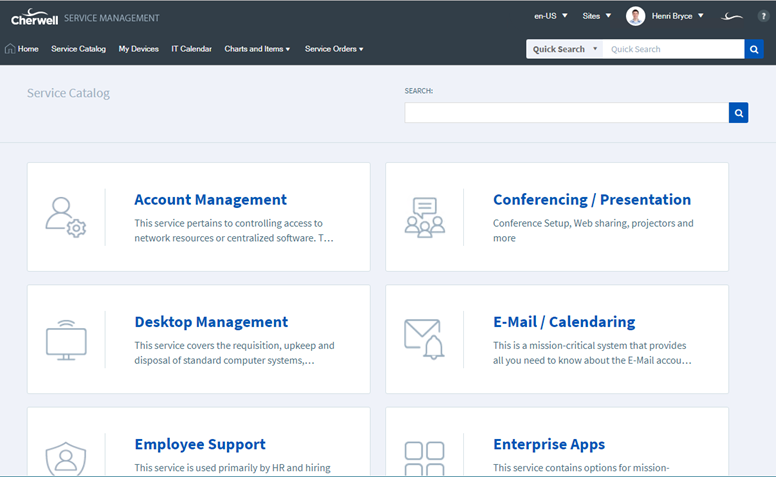
Good to know:
- An Action Catalog Widget is highly configurable; define the Actions list, how and when to display the Actions, and how to hierarchically group the Actions.
-
Note: The OOTB Action Catalog Widget is the Service Catalog. It cannot be embedded in a Dashboard; it is a stand-alone Widget.
- An Action Catalog Widget can be used on a Dashboard or as a stand-alone Widget in the Portal.
- An Action Catalog Widget is built in levels from the bottom up, starting with Actions.
- Each level can have:
- Images (except the highest).
- Description.
- Ascending or descending sort order.
- Go To button
 to navigate directly to a record.
to navigate directly to a record.
- Options for displaying items:
- Display all items no matter how many there are.
- Make the Customer drill down to see the items.
- Display X number of items and then a More button for displaying more.
- Each level can be shown or hidden.
- Each item in a level can be enabled or disabled.
- Click the Preview button at any time to view the catalog as you build/design it. You can even drill-down into the groups to see how Actions are hierarchically organized.
- See Dashboard Editor Behaviors for tips on working with Widgets on Dashboards.
