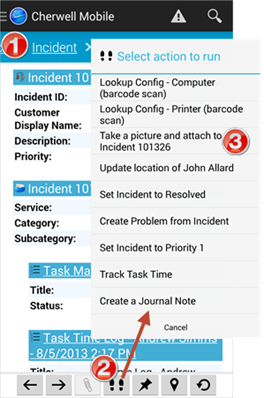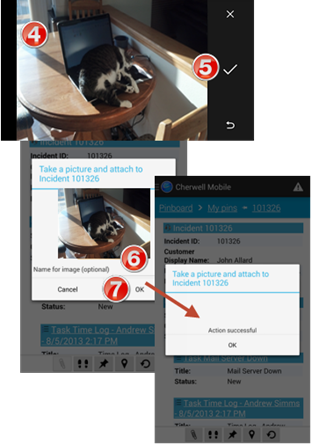Attach a Photo on an Android Device
- Open a record.
- On the Record toolbar, tap
Actions
 .
.
The Actions screen opens.
- Tap
Take a Picture and Attach to <Business
Object record>.
The camera opens.
- Press the device's
Camera button to take a photo.
The Preview screen opens, displaying your photo.
- Tap the
Save button on your device's screen (you
can also retake or delete).
The image capture screen opens.
- (Optional) Provide a name for the photo (ex: Keyboard Not Working Might Be Cat).
- Tap
OK to upload the picture as a .jpg to the
server and attach it to the record (the photo appears on the record's
Attachments Bar).
A message opens confirming success.
Note: If you are not able to attach a photo to a record, talk to your administrator about your file attachment security rights.