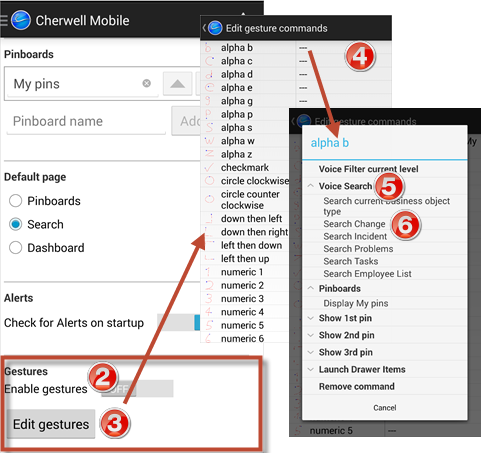Configure Mobile Gestures on an Android Device
Mobile gestures are enabled and configured from the Settings screen. From here, you can edit gestures and assign them to various commands.
To configure gestures on an Android device:
- On the Cherwell Mobile Application Menu, tap Settings.
- Turn ON Enable Gestures.
- Tap Edit Gestures.
- Tap a cell next to a gesture you want to use in
Cherwell Mobile.
A list of available commands and command categories opens.
- Tap a category (ex: Voice Search) to show the available commands in the category.
- Tap a command to assign it to a gesture.
Tip: Tap Remove command to remove an assigned command from a gesture.
- Press the back button on your device's navigation, or tap the back
navigation arrow on the screen to return to Settings.