Switching Cultures
- Platform Strings
Typically client-based strings, such as those for menu items, toolbars, controls, and tooltips.
- Content Strings
Strings for Business Objects, Forms, Dashboards, Expressions, One-Step Actions, etc. This includes OOTB content and customer-created content.
- CSM Desktop Client
- CSM Browser Client
- CSM Portal
- CSM Administrator
- CSM Dashboard Viewer
- CSM Report Runner (Report Manager only)
Using the Culture Selector in the CSM Browser Client
The following culture selector is available in the CSM Browser Client.
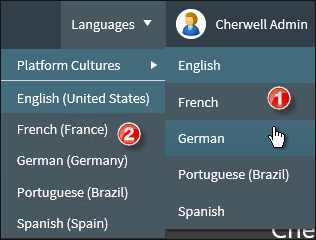
- Select a platform culture.
- Select a content culture.
Using the Culture Selector in the CSM Portal
The following culture selector is available in the CSM Portal. Select a culture to see translated content and platform strings, if they are available.

If you have multiple tabs open and select a new culture, all tabs will refresh to display the newly chosen culture.
Using the Culture Selector in the Windows Clients
The following culture selector is available in the CSM Desktop Client and CSM Administrator.
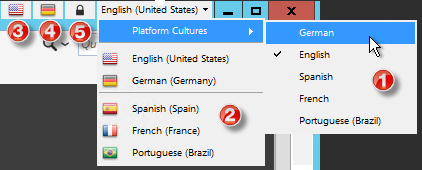
- Select to change the culture for the platform strings.
- Select a culture to change content strings.
- Click the first flag icon to switch to the preferred culture for your system.
- Click the second flag icon to switch to the previously used culture. This is always a different culture than the preferred culture.
- Click the lock icon to lock or unlock platform strings. When strings are unlocked, the platform strings (if available) switch to the content strings you select. When strings are locked, only content strings change.
