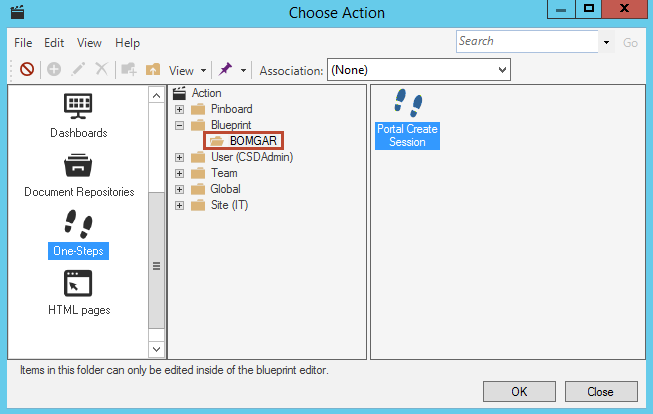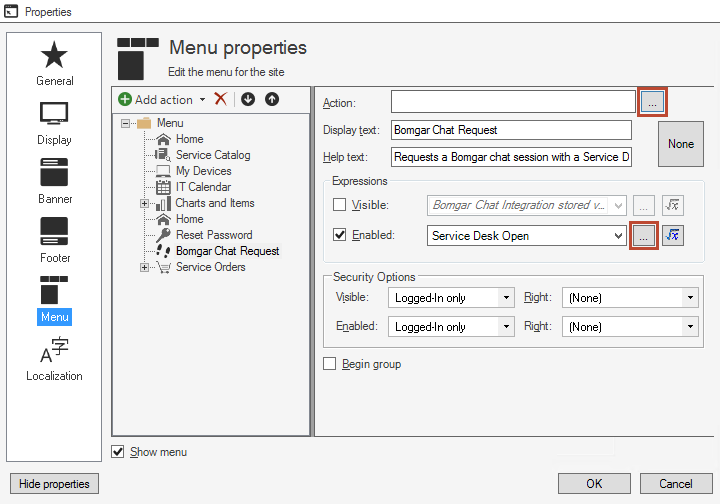Define the Bomgar Menu Bar Options
Note: This functionality is only available if you have applied the
Bomgar Integration
mApp™ Solution.
For more information, refer to the
mApp Solution Tech Notes documentation.
To define the Bomgar menu bar options: