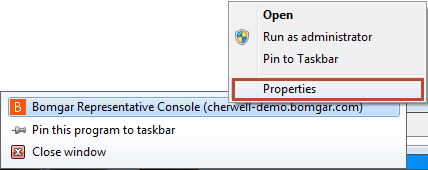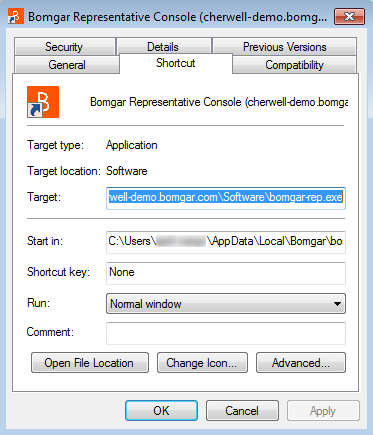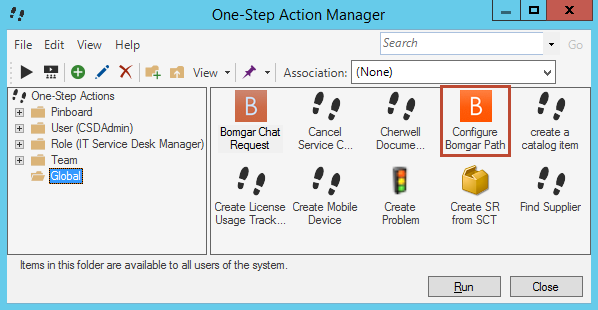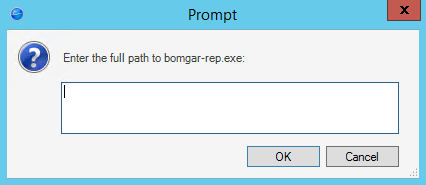Define the Configure Bomgar Path One-Step™ Action
Note: This functionality is only available if you have applied the
Bomgar Integration mApp. For more information, refer to the
mApp Solution Tech Notes documentation.
.
To define the Configure Bomgar Path One-Step™ Action: