Scan a Barcode on an iOS Device
- Open a record.
- On the Record toolbar, tap
Actions
 .
.
The Actions screen opens.
- Tap
Lookup Config
(either
Computer
or
Printer, depending on the item you are
scanning).
Note: Your CMDB might track different items, so your options might be different.
The camera opens.
- Point the camera at the barcode, and then hold until it freezes and
captures the barcode. It might take a few seconds for the camera to recognize
the barcode; hold the device steady.
Cherwell Mobile searches your CMDB for a corresponding item. Then, if it finds a match, it displays the details.
Tip: Map the item by tapping the Map button
 .
.
- (Optional) Link the item details to a record:
- On the Record toolbar, tap
Actions
 .
.
The Actions screen opens.
- Tap Link this item to....
- Tap
Ok in the confirmation window to link
the details to the active record.
A message opens confirming success. The item shows up in the Desktop Client as a linked record in the appropriate tab of the primary record's Form Arrangement.
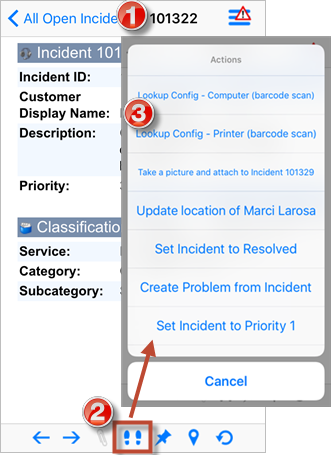
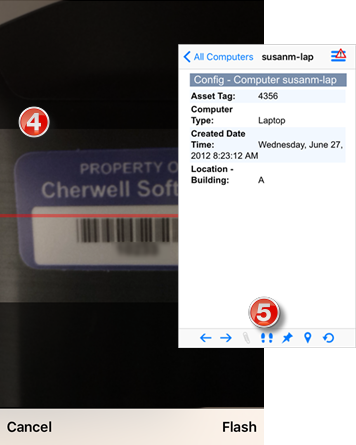
- On the Record toolbar, tap
Actions
