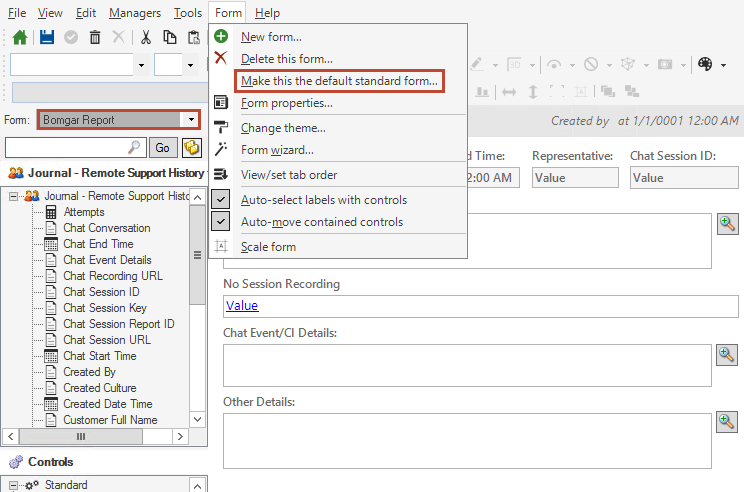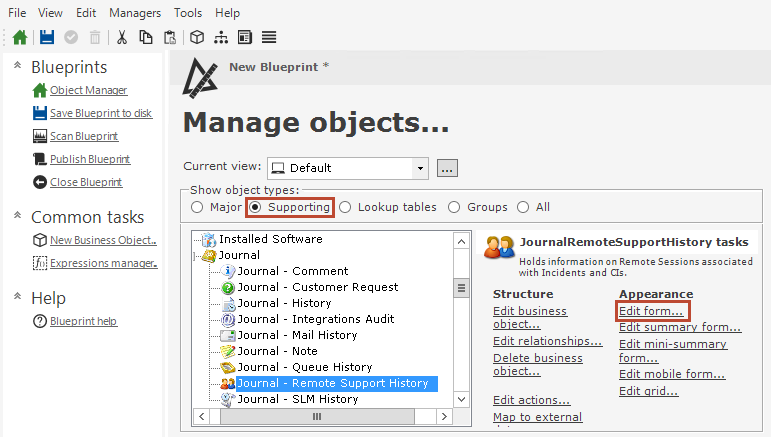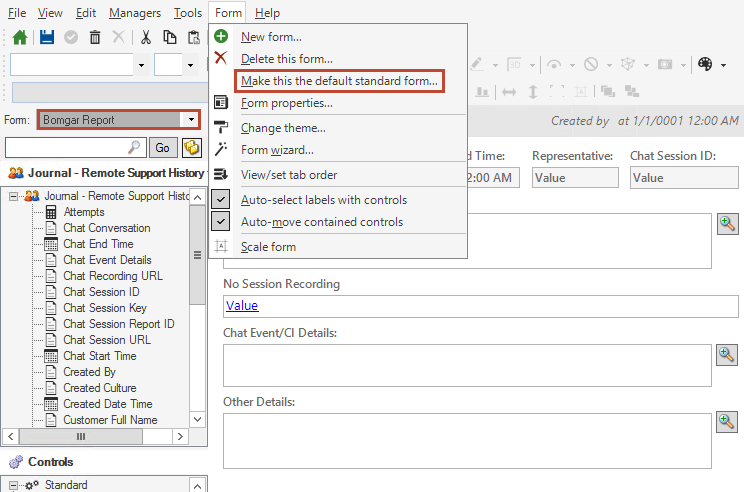Note: This functionality is only available if you have
applied the Bomgar Integration
mApp SolutionmApp™ Solution.
For more information, refer to the
mApp Tech Notes documentation.
To set the Remote Support History Form as
the default:
-
In CSM Administrator, click the
Blueprint category, and then click the
Create a Blueprint task.
-
Select the
Supporting radio button.
-
Select the
Journal - Remote Support History Business
Object.
-
Under Appearance, click
Edit form to open the Form Manager.
-
In the Form drop-down, select
Bomgar Report.
-
On the menu bar, click
Form.
-
Select
Make this the default standard form for the
Bomgar Report form.
Note: You might want to rename or delete the previous default Form.
Otherwise, both will show as the default Form when you publish the Blueprint.