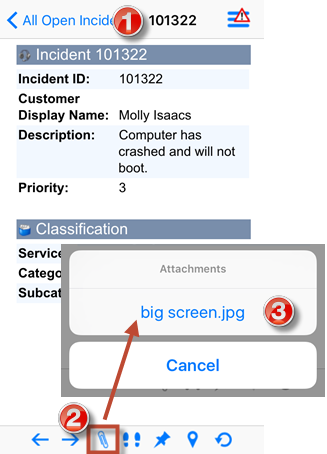View an Attachment on an iOS Device
You can view record Attachments on your mobile device. Available Attachments include files that were attached to the record in the Desktop Client, as well as any photos attached to the record using your mobile device. The ability to open and view certain types of files depends on your device's capability.
- Open a record.
- On the Record toolbar, tap
Attachments
 .
.
A floating Attachments Bar opens, listing attachments.
Note: This button is grayed out if the record does not contain any Attachments. - Tap an
Attachment
to open it.
Tip: Depending on the type of Attachment and the apps/services installed on your device, various options are available for working with the Attachment, such as send, print, save, share, etc. Tap the Option button
 to access application options.
to access application options.
- Tap
Done
to close the Attachment.