Add Bomgar Form Elements to the View-Only Portal Incident Form
Use the
Form
Editor to add a Bomgar Form Control to the view-only Portal Incident
forms. The Form Control is a link that allows Users to initiate a remote chat
session with a representative.
Note: This functionality is only available if you have applied the Bomgar
Integration mApp. For more information, refer to the
mApp Solution Tech Notes documentation.
To add the Form Control to the form:
- Go to the Business Object Manager in the Blueprint used in the previous steps .
- In the Current View drop-down, select Portal Default.
- In the Business Object tree, click Incident.
- Click the
Form button
 .
.
Tip: You can also click View>View Form (from the Object Manager menu bar) or click the Edit Form link (under the Appearance area).
- In the Form drop-down, select the
Bomgar Controls form.
- Select the
Chat with Support link Form Control.
Note: You must define the CSM Remote Support Settings and the Bomgar Stored Values for the Control function to work.
- From the menu bar, click Edit>Copy.
- Click the
Home button

- Select the
Chat with Support link Form Control.
- Click the
Edit view-only form task in the Appearance
section.
- From the menu bar, click
Edit>Paste.
The Form Control displays on the Form.
Note: The Bomgar Form Control is pasted in a defined location for the default CI form. If you have a custom Form, move the Form Controls to a location that fits your form design.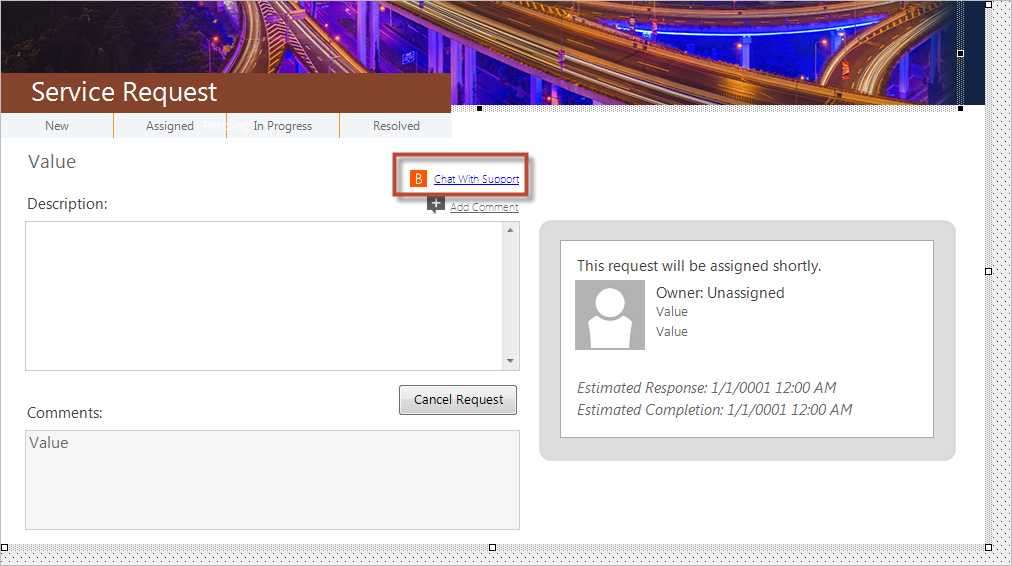
- From the menu bar, click
Edit>Paste.
- Click
Update Blueprint
 .
.
- Select and copy the Chat With Support control.
- Click the Home button.
- Click the Edit "exising" form task in the Appearance section.
- From the menu bar, click
Edit>Paste.
The Form Control shows on the Form.
Note: The Bomgar Form Control is pasted in a defined location for the default CI form. If you have a custom Form, move the Form Controls to a location that fits your form design. - Click the
Update Blueprint button , and then click the
Home button
 .
.