Create a Customer Record
Create a Customer record by creating and completing a new Employee record in the CSM Desktop Client. The Customer record stores the pertinent details and properties for the Customer, including:
- Identification information: Name, department, title, manager, etc.
- Details: Contact information, SLA level, social media information, etc.
Good to know:
- To save time, import Customers already stored in a Service Directory.
- Full Name is the only required Field on a Customer record. Department, Manager, Phone, E-mail, SLA Subscription Level, and Last Survey Date are highly recommended because some features (record ownership, One-Step Actions/Actions, Automation Processes, etc.), if configured, use them.
- SAM Account Name (a unique Microsoft® username attribute) is used for Customer information imported from Microsoft® Active Directory®.
- The Customer record fields are configurable and are stored in the Customer Record Business Object (called Customer-Internal in the default system).
- If configured, record ownership rights (View, Add, Edit, Delete rights) can be extended to managers, departments, and Teams/Workgroups, so carefully consider the implications of these relationships.
To create a Customer record:
- From the
CSM Desktop Client toolbar, click the
New button
 and select
Customer-Internal.
and select
Customer-Internal.
A new (empty) Customer record opens.
- Provide identification information (Personnel Identification
section):
- Full name: Provide the Customer's
full name
(CSM logically parses the information into the following):
- Pre (ex: Ms.)
- First
- Middle
- Last
- Suffix (ex: Jr.)
- Set Image:
Click the Image button to open the Image Manager, and then select an existing image or import a new image to represent the item in the UI.
Tip: A person's image is often called an avatar because it can be a photo or a character representation.
- Employee ID: Provide the Customer's employee identification number.
- Employee Status: Select the Customer's employment status.
- Network ID: Provide the Customer's network identification number.
- Department: Select the Customer's
department.
Note: If configured, record ownership rights (View, Add, Edit, Delete rights) can be extended to managers, departments, and Teams/Workgroups, so carefully consider the implications of these relationships.
- Title: Provide the Customer's job title.
- Full name: Provide the Customer's
full name
(CSM logically parses the information into the following):
- Provide detailed contact information (Personnel Information section):
- SAM Account Name: Provide the Customer's SAM Account Name (used in conjunction with Active Directory®).
- Manager: Select the Customer's
manager by clicking the
Selector
button
to open the User Selector window. Then, select a person to be
the manager. Browse, search, or create a new Customer, if needed.
Note: If configured, record ownership rights (View, Add, Edit, Delete rights) can be extended to managers, departments, and Teams/Workgroups, so carefully consider the implications of these relationships.
- Phone: Provide the Customer's primary phone number. Note that some CSM Actions/One-Step Actions can automatically dial this number.
- E-mail: Provide the Customer's
e-mail address. If e-mail is
configured,
CSM can send e-mails to this address. Note that Automation Processes and
Actions/One-Step Actions can also use an e-mail address.
Tip: When testing a system, consider using a test e-mail account to avoid unnecessary e-mails.
- SLA Subscription Level (Bronze, Gold, Platinum, or Silver). SLA target times use this to determine deadlines.
- Last Survey Date: Click the
Date Selector button
 to select the date of the Customer's last survey.
To avoid too many e-mails being sent,
CSM sends only one survey to each Customer every 90 days, and does not
send surveys for Password Requests.
to select the date of the Customer's last survey.
To avoid too many e-mails being sent,
CSM sends only one survey to each Customer every 90 days, and does not
send surveys for Password Requests.
- Other: Location information, phone numbers, mobile carriers, Network ID, etc.
- Provide social media information (Social Media Accounts section):
- Twitter Handle: Provide the Customer's Twitter user name.
- Facebook URL: Provide the Customer's Facebook web address.
- LinkedIn URL: Provide the Customer's LinkedIn web address.
- Personal E-mail: Provide the Customer's personal e-mail address.
- Click
Save
 .
Note: Unlike a User Profile, a Customer record does NOT store account credentials or Workgroup information. If the Customer requires a Portal login, you must also create portal login credentials to store Portal login credentials (username and password), assigned Security Group, and account details (password resets, etc.). Refer to create Portal credentials. If the Customer needs to share information with a team, you must assign the Customer to a Customer Workgroup.
.
Note: Unlike a User Profile, a Customer record does NOT store account credentials or Workgroup information. If the Customer requires a Portal login, you must also create portal login credentials to store Portal login credentials (username and password), assigned Security Group, and account details (password resets, etc.). Refer to create Portal credentials. If the Customer needs to share information with a team, you must assign the Customer to a Customer Workgroup.