Create a Customer Workgroup
Use the Team and Workgroup Manager to define the following for a Customer Workgroup:
- Info: Name, description, and e-mail information about the Workgroup.
- Members: Customers in the Workgroup.
Good to know:
- If configured, record ownership rights (View, Add, Edit, Delete rights) can be extended to managers, departments, and Teams/Workgroups, so carefully consider the implications of these relationships.
To create a Customer Workgroup:
- Open the Team and Workgroup Manager
- Select the User Teams radio button.
- Select the Customer Workgroup
radio button.
The Manager lists the existing Workgroups.
- Click the
Create New button
 .
.
A [New] Workgroup is added to the list.
- Define general information for the Workgroup:
- Click the Info tab.
- Name: Provide a name for the Workgroup.
- Image:
Click the Image button to open the Image Manager, and then select an existing image or import a new image to represent the item in the UI.
- Description:
Provide a description to use within CSM (this property can be searched in CSM Item Managers).
- Define options for determining how e-mails are sent to the Workgroup
(when the
Workgroup
is chosen as an e-mail recipient):
- Send to All Members Who Have a Valid E-mail Address: Select this radio button to send e-mails to all of the addresses for all Customers in the Workgroup (based on the member list created in the next step).
- Send to This Alias: Select this radio button, and then provide the e-mail alias (ex: Admins@mycompany.com) to send e-mails to an already-defined e-mail alias. This option is useful if a company has created an e-mail alias (ex: Company Administrators), which mirrors the membership Workgroup.
- Add
Customers to the Workgroup:
- Click the Members tab.
- Click the
Add button.
The Contact Manager opens.
- Click a Customer to add to the Workgroup, and then click OK.
- To designate one of the members as a Workgroup manager, select a
Customer (member), and then select the
Customer Workgroup Manager check box. You
can designate more than one manager, if needed.
Note: If configured, record ownership rights (View, Add, Edit, Delete rights) can be extended to managers, departments, and Teams/Workgroups, so carefully consider the implications of these relationships.
-
Click OK.
The Customer is added to the Workgroup.
- Click
Save
 .
.