Publish a Rollback Blueprint File to Undo Changes
Rollback Blueprint files are created before a Blueprint is published. Rollback Blueprint files serve as a snapshot of the CSM system prior to changes that may have been implemented in a newly published Blueprint. After changes have been published (example: changing the system's font style), it is possible to undo the changes and return the system to its previous state.
Rollback Blueprint files are only available once a Blueprint has been published. To remove changes prior to publishing the Blueprint, use theUndo Business Object Changes within a Blueprint feature.
To publish a Rollback Blueprint file and override changes made to your
CSM system, follow these steps:
- In the CSM Administrator Client, select the Blueprints category.
- Select Open an existing Blueprint.
- Navigate to the saved Rollback Blueprint file (example:
Desktop/font_changes_rollback.bp).
Note: Rollback Blueprint files are created when a Blueprint is published and saved. If a Blueprint is published and saved, a Rollback Blueprint file is also created.
- Click Open. The Rollback Blueprint file opens in the CSM Administrator Object Manager.
- Click Publish Blueprint. The Publish Options window opens.
- Click
Publish in the Publish Options window to publish
the file to your live or test system.
After the Rollback Blueprint file is published to a live or test system, the system returns to its state prior to any implemented changes. (example: the system will have the original font style rather than an updated font style).Note: If changes persist and do not reset when the Rollback Blueprint file is published, reload the system definitions (. If reloading the system definitions is unsuccessful, contact your Cherwell Administrator.