Select a Default Role Visualization
Use the Role Manager in CSM Administrator to select the default Role Visualization.
Good to know:
- If no default Role Calendar is selected, the Global default is used.
- A system administrator can clear Role and User defaults (for a specific User/Role or all), resetting the defaults to the Global-defined settings (File>Clear Settings in the User Manager or Role Manager).
To select a default Role Visualization:
- Open the Role Manager.
- Click the
Role for which you want to select a default
Visualization.
The Role Profile appears in the Manager window.
- Select the default Role Visualization:
- Use default: Select this radio button to use the default Global Visualization.
- Visualization: Select this radio button to use a default Role
Visualization. Then, click the
Visualization button
 to open the Visualization Manager, where you can
select an existing Visualization or
create a new
Visualization to use as the default.
Be sure to select a Visualization that everyone in that Role
can access.
to open the Visualization Manager, where you can
select an existing Visualization or
create a new
Visualization to use as the default.
Be sure to select a Visualization that everyone in that Role
can access.
- Click Save.