Add Bomgar Form Elements to the Incident Form
Use the
Form
Editor to add Bomgar Form Controls to Incident Forms. The Form Controls
provide two buttons: one generates a session key and the other allows remote
control for a technician.
Note: This functionality is only available if you have applied the Bomgar
Integration mApp. For more information, refer to the
mApp Solution Tech Notes documentation.
To add Form Controls to the Incident form:
- In the Business Object tree, click Incident.
- Click the
Form button
 .
.
Tip: You can also click View>View Form (from the Object Manager menu bar) or click the Edit Form link (under the Appearance area).
- In the Form drop-down, select the
Bomgar Controls form.
- Select the
Generate Session Key and
Initiate Remote SessionForm Controls
simultaneously.
Note: If the Primary CI field does not contain a Computer-CI on the Incident, the Initiate Remote Control button is disabled and does not show on the form.
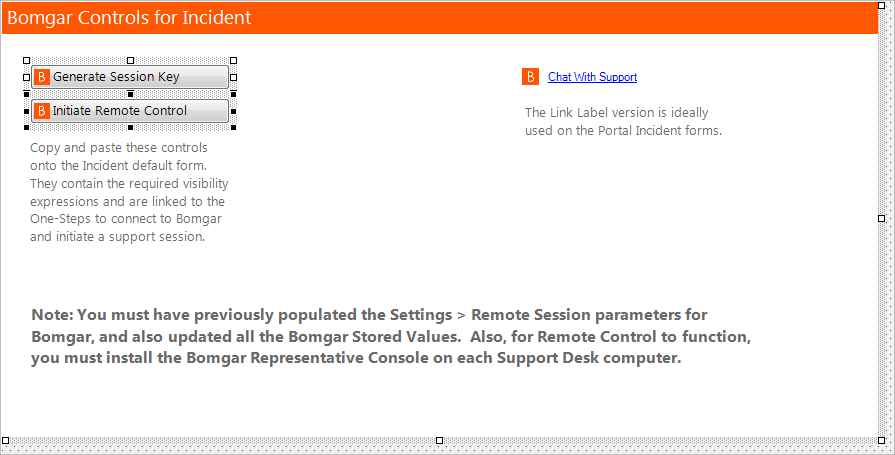
- From the menu bar, click Edit>Copy.
- Select the
Generate Session Key and
Initiate Remote SessionForm Controls
simultaneously.
- In the Form drop-down, select
Default Form.
- From the menu bar, click
Edit>Paste.
The Form Control displays on the Form.
Note: The Bomgar Form Control is pasted in a defined location for the default Incident Form. If you have a custom Form, move the Form Controls to a location that fits your Form design.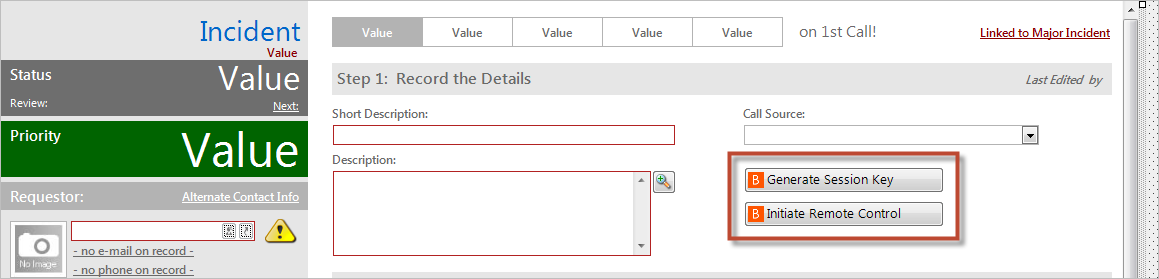
- From the menu bar, click
Edit>Paste.
- Click the
Update Blueprint button
 , and then click the
Home button
, and then click the
Home button
 .
.
