Create a CSM Twitter Account
For CSM to integrate with Twitter, create a CSM Twitter account. This account creates a link to an existing registered Twitter account.
You must provide:
- Name for the account within CSM.
- A description.
- Existing Twitter account to link to.
- Pin to access the existing Twitter account.
To create a CSM Twitter account:
- Open the Twitter Account Manager.
- Click the
Create New button
 .
.
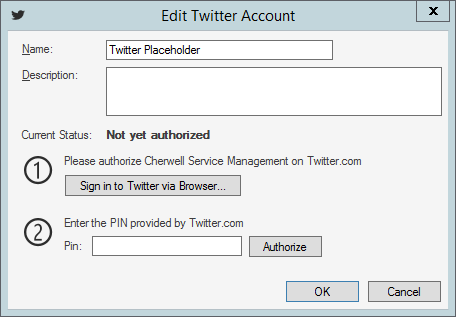
- Define the link to the Twitter Account:
- Name:
Provide a display name to use within CSM (this property can be searched in CSM Item Managers).
Tip: This name does not need to match the Twitter Account. - Description:
Provide a description to use within CSM (this property can be searched in CSM Item Managers).
- Name:
- Click
Sign in to Twitter via Browser.
A Twitter authorization site opens to allow CSM to access the Twitter Account (the default browser launches and passes some Cherwell-specific information to Twitter),
- Provide the Twitter credentials.
Note: This step can be skipped if the Twitter Account is set up to be remembered on the current computer.
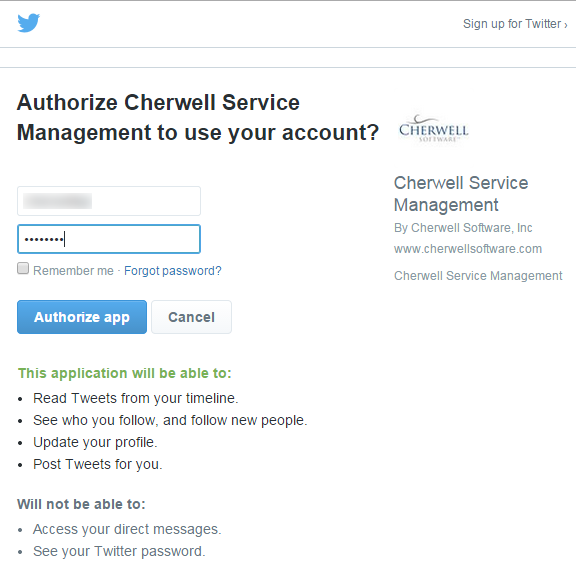
- Click Authorize app. Write down or copy the pin and close the window.
- In the Edit Twitter Account window, provide the authorization pin provided by Twitter.
- Click Authorize.
- Click
Close.
The account is authorized and the Revalidate account button appears on the Edit Twitter Account.
Note: If using Twitter buttons on a form (ex: Problem), the buttons must also be activated using the Stored Value Manager.
