Define a Date/Time Expression
A Date/Time Expression is an Expression that performs date/time calculations (example: Calculate a fifteen minute warning for an SLA).
All Date/Time Expressions are applied against a 24/7 time period by default. Certain Date/Time Expressions (Date/Time Math, Is Valid Date, Is Valid Date/Time) can also be applied against existing Business Hours or new Business Hours (created on-the-fly using the Business Hours Manager).
To define a Date/Time Expression:
- Create an Expression.
- In the Editor drop-down, select Date/Time.
- Define the Expression:
- Select a
Date/Time Expression type from the
Expression Type drop-down, and define its
properties:
- Date/Time Math: Displays calculated value based on a specified Date/Time Field or Calendar date (example: A 15-minute warning for an SLA).
- Is Valid Date: Evaluates as true if the Date parameter falls within the Business Hours for the selected Calendar.
- Is Valid Date/Time: Evaluates as true
if the Date/Time parameter falls within the Business Hours for the selected
Calendar. You can also choose a time zone against which the parameter is
evaluated:
- None
No time zone is associated with the Date/Time parameter and it is assumed to be the same time zone specified for the Business Hours calendar specified in the Working Hours drop-down.
- Client time zone:
Associates the time zone of each User's client machine with the Date/Time parameter.
- Server time zone:
Associates the time zone of the Application Server machine with the Date/Time parameter.
- Specific time zone:
Uses a specific time zone.
- None
- To Minutes: Displays a Numerical Expression that is applied against a specified time or Field and converted into minutes.
- To Hours: Displays a Numerical Expression that is applied against a specified time or Field and converted into hours.
- Enter positive or negative numbers in the
Amount field (found in the Date/Time Math,
To Minutes, and To Hours expression types).
For example, selecting CurrentDateTime() in the Value field, typing 5 in the Amount field, and selecting Days in the Units field will return a value of 5 days from now.
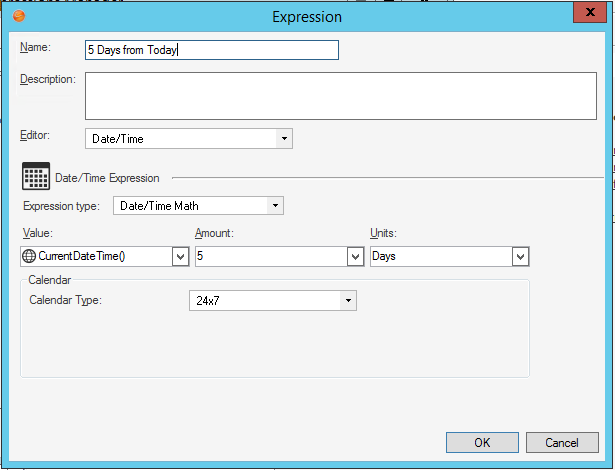
Typing -7 in the Amount field will return a value of 7 days ago.
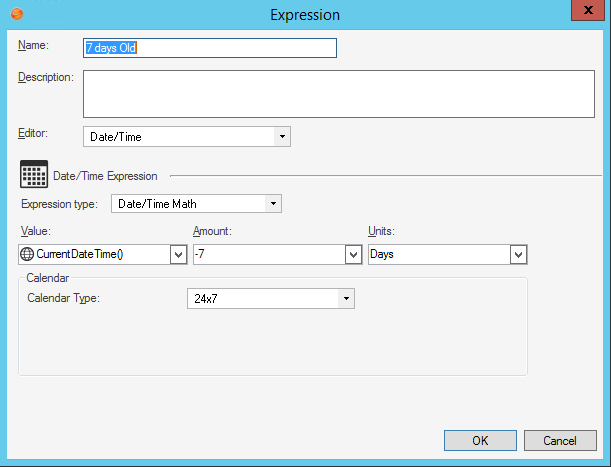
- From the
Calendar Type drop-town, select a Calendar
type:
- 24/7:
Expression is applied 24/7.
- Working Hours:
Expression is only applied during the selected Business Hours (example: Maintenance Window) or value (example: SLA.Work Hours).
- 24/7:
- Select a
Date/Time Expression type from the
Expression Type drop-down, and define its
properties:
-
Click OK.
