Form Editor Behaviors
Form Editor Context Menu
Use the Form Editor context (right-click) menu to quickly access common Form Editor operations.
Search for Fields
- Field Search Control
 : Use to search for a Field by name or description (ex:
"Incident" or "Status").
: Use to search for a Field by name or description (ex:
"Incident" or "Status").
- Hide/Display Folders option
 : Use to hide folders in the Field tree, so that all
Fields can be displayed at the root node, regardless of how they are
organized/stored in the tree.
: Use to hide folders in the Field tree, so that all
Fields can be displayed at the root node, regardless of how they are
organized/stored in the tree.
Select a Control
- To select a Control, click a Control or click-and-drag (rubber-band) over the Control. This deselects all other Controls.
- A selected Control is identified by black boxes around the bounding
box. The bounding box represents the Control's vertical and horizontal
dimensions.
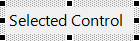
Select Multiple Controls
- To select multiple Controls:
- Hold down the CTRL key while you click each Control in turn.
- Click-and-drag (rubber-band) over the Controls you want to select. Any Control that is included (even partially) in the rubber-band box will be selected.
- Press CTRL+A to select all Controls.
- When multiple Controls are selected:
- The controlling Control is the last selected Control, and the Control against which all other selected Controls are sized and aligned.
- The controlling Control is identified by black boxes. All other
selected Controls are identified by white boxes.
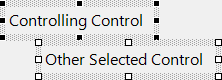
- To change the controlling Control, hold down the SHIFT key and click a different selected Control.
Edit Controls
- To delete a Control, click it, and then press the DELETE key.
- To edit the detailed properties of a selected Control, right-click>Control Properties.
- To edit the Field Properties of a selected Field Form Control, right-click>Field Properties.
- To duplicate a Control, press CTRL+Drag.
- To move a Control, drag the Control.
- To move/nudge a Control one (1) pixel, press an ARROW key.
- To maintain aspect ratio when resizing, hold down SHIFT while sizing.
