Map Records on an iOS Device
Use the Map View to view your location and the location of one/all Business Object records on a map. The Map uses location beacon/pins to identify your location and the location of each Business Object record, annotations to describe the records, drill-down capabilities to access the records, and zoom capabilities to enlarge/reduce specific areas.
Good to know:
- The Map View is available for All/Near Mobile records (Search Results List) or for a particular Mobile record, if the Business Object records are Location Aware.
- Display the Map View by tapping the Map button
 (it is enabled when appropriate).
(it is enabled when appropriate).
- Your current location is identified by a blue beacon
 .
.
- Business Object record locations are identified by red pins
 .
.
- Display details (annotations) about a record by tapping the red pin
 .
.
- Zoom (pinch) to increase the distance between pins in close proximity.
- Cycle through stacked annotations (when a pin represents multiple
locations) by tapping a Map Pin
 .
.
- Go to a Mobile record (drill-down) by tapping the information button.
- Update a Business Object record's location (longitude/latitude) by
tapping the Update Location Action.
Note: If current location is not available (because location services was disabled at the mobile device level, at the App level, by corporate security, lack of GPS signal, etc.), you can still map Business Objects that contain location information; however, you will not be able to see your current location (blue beacon), the distance data in the search results list, or the Near/All options.
To map All or Near records on an iOS device:
- Open a Search Results List of records (ex: All Incidents).
A list of all records appears with proximity noted (ex: 2.02 miles).
- Tap the Proximity
 button to select a filtering option:
button to select a filtering option:
- Tap All to display a list of all records.
- Tap Near to limit the list to only records near you (within your near threshold).
- Tap
Map
 .
.
The map opens, displaying your current location
 and the location of each record in the list
and the location of each record in the list
 .
.
- Tap the
Menu to select a Map View:
- Standard (default): Displays the roadmap view.
- Hybrid: Displays a combination of normal and satellite views.
- Satellite: Displays satellite images.
- Tap
Back to go back to the list of records.
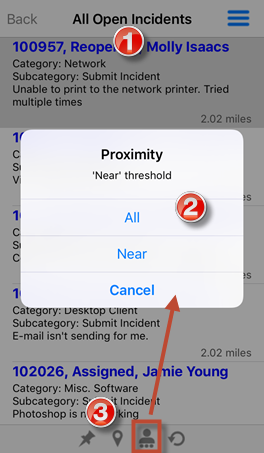
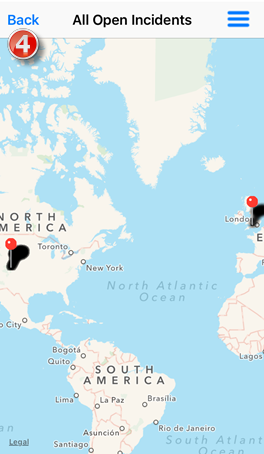
To map a specific record on an iOS device:
- Open a record.
- Tap
Map
 .
.
The map opens, displaying your current location
 and the location of the record
and the location of the record
 .
.
