Remotely Administer a Device
Technicians can use the Remotely Administer a Device command to administer a device (such as a computer) that is on their company's local network. In order to remotely administer devices, technicians must be logged into the Bomgar Representative Console. The application can be opened directly from the technician's computer, or it can be opened from the CSM Desktop Client with the Open Bomgar Chat Service Console command.
To administer a device using the Remotely Administer a Device command:
- (Technician) Select the
Remotely Administer a Device command from a
CSM Business Object associated with the Customer.
Note: This command can only be used with computers on the same network as the CSM installation. To use this command, the target computer must have Bomgar Jump Client software installed. For more information, refer to the Bomgar Technical Documentation on Jump Clients.
The command is executed as follows:
- CSM searches the current Business Object for the first field with the attribute DeviceAddress (this attribute might need to be added to the field).
- CSM passes a request to the Bomgar API using the value specified for the field with the DeviceAddress attribute.
- The Bomgar API returns a temporary script file that is saved in the technician’s documents folder, and then is passed to the Bomgar Representative Console.
- The Bomgar Representative console searches its list of Jump Clients for a device with a matching address.
- When a matching address is found, the Bomgar Representative
Console begins a remote control session with that device.
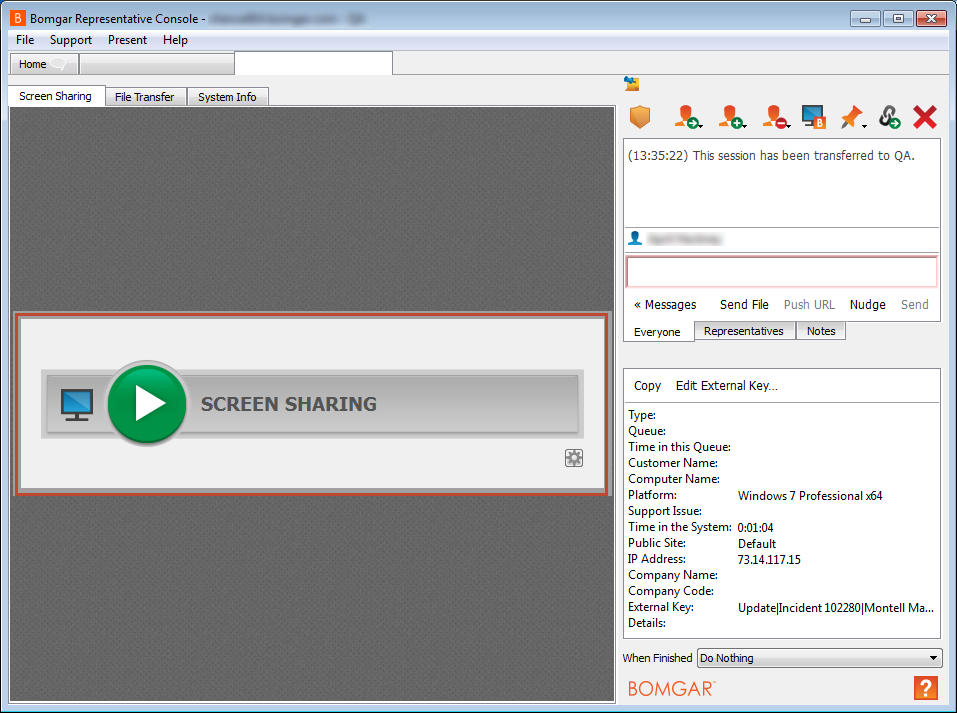
- Administer the device as necessary using the Bomgar Representative Console.
- End the session:
- (Technician) Click the
End Session button
 in the Bomgar Representative Console. A window
opens where he can click:
in the Bomgar Representative Console. A window
opens where he can click:
- Close Session: Disconnects the Customer and ends the session
- Hold Session: Closes the chat
window, but keeps the session in the technician's queue so it can be
transferred to another representative. The Customer receives a message in her
chat window that the session has ended.
Note: Sessions are typically ended by technicians (preferred method). Customers can also end sessions by clicking the x that closes the chat window in their Browser. The Customer is disconnected and the technician receives a message in the chat window of the Bomgar Representative Console that the Customer has left the conversation.
- If available, complete the survey, and then
click OK
or Submit. After a session is
ended:
- The technician might receive a Representative Exit Survey.
- The Customer might receive a Customer survey, as well as the
options to view or download the remote support session transcript.
Note: The option to configure and send surveys to technicians and Customers is available in the Bomgar configuration website (Public Portals>Exit Surveys). If surveys are requested and completed at the end of a remote support session, the information is sent to and stored in the Bomgar Appliance and can be retrieved from the Bomgar configuration website (under Reports). CSM does not process or record survey results.
- (Technician) Click the
End Session button
- View the created or updated Business Object, along with the
associated
Journal -
Remote Support History Form.
Note: A Business Object is only created or updated and remote support session details recorded in a Journal - Remote Support History Form if the Chat and Remote Support Connector Settings (Objects page) and Remotely Administer a Device command options have been configured to perform those Actions. Session history can also be manually added to a Business Object.
