Select Default User Dashboards and Dashboard Themes
Use the CSM options window (Dashboards & Calendars page) in the CSM Desktop Client to select a User default:
Good to know:
- Users must have security rights to override the Global defaults and select a User default.
- Use the context menu to quickly set a default User Dashboard (right-click>Set as default).
- If a User default is not selected, either the Global or Role default will be used.
- A system administrator can clear Role and User defaults (for a specific User/Role or all), resetting the defaults to the Global-defined settings (File>Clear Settings in the User Manager or Role Manager).
To select a default User Dashboards and Dashboard Themes:
- From the CSM Desktop Client toolbar, click Tools>Options.
- Click
Dashboards & Calendars.
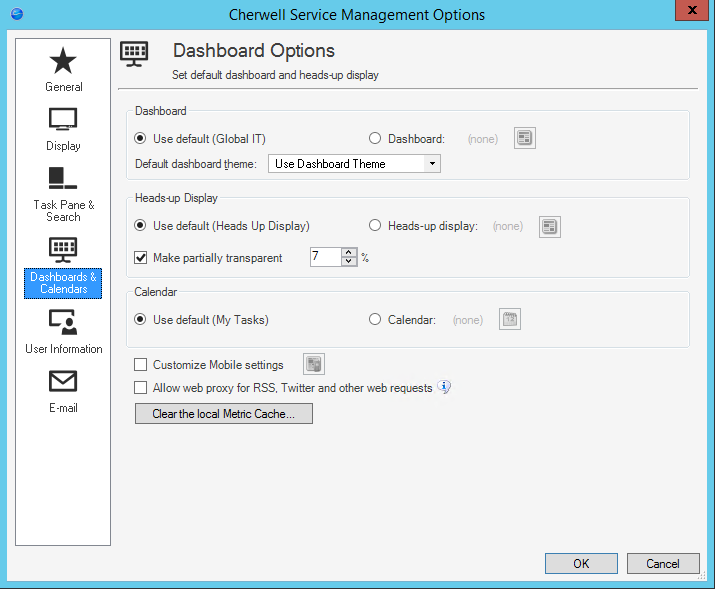
- Select a default User Dashboard, either:
- Use Default: Select this radio button to use the default Global or Role Dashboard (depends on which one the system administrator has configured).
- Dashboard: Select this radio button to use a default User
Dashboard instead of the default Global/Role Dashboard, and then click the
Dashboard button
to open the Dashboard Manager to select an existing Dashboard
or
create a new
Dashboard.
Tip: To make the currently displayed Dashboard the default, right-click the Dashboard (anywhere where there is not a Widget) and select Set current Dashboard as default.
-
Click OK.
