Using the Test LDAP Tool
When working with the LDAP testing tool, Users can: test LDAP and directory service browsing for connectivity, search streams, servers, and authentication in some instances. The tabs allow Users to Search or Browse for containers and objects.
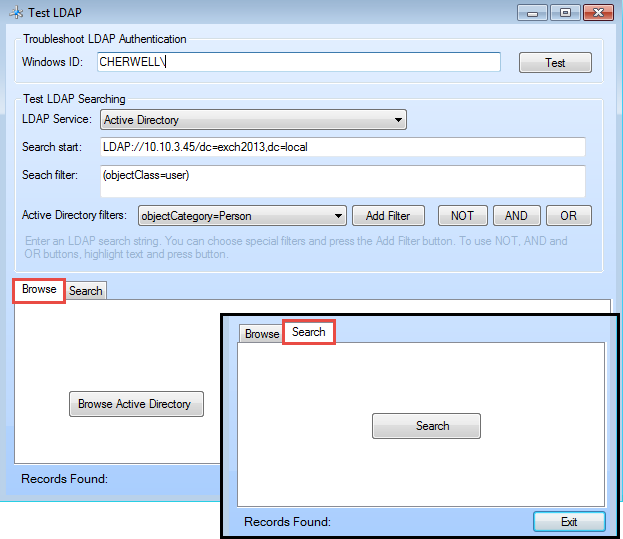
To use the Test LDAP tool:
- Go to Start>All Programs>Cherwell Service Management>Tools>Test LDAP.
The Connect to Cherwell Service Management window opens.
- Select a connection and click OK.
The Test LDAP login window opens.
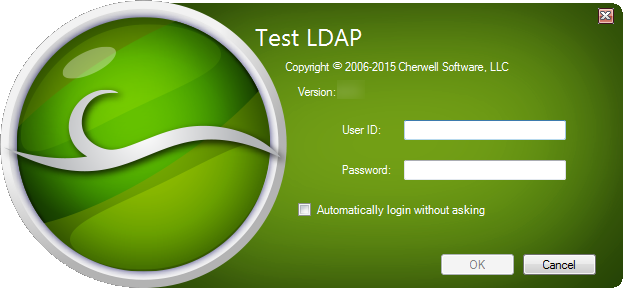
- Provide the User ID and Password.
Click OK.
The Test LDAP window opens.
- Troubleshoot LDAP Authentication:
- Windows ID: Searches LDAP for the account in field and auto-populates with the account of the person logged into the workstation.
- Test: Takes the account and verifies in the LDAP service if account exists. If no account exists, an error window opens.
- Test LDAP Searching:
- LDAP Service: Select the directory service loaded in CSM.
- Search Start: Shows the location of where the LDAP search begins.
- Search Filter: Shows the filter syntax to narrow search results. This field is required to run the search.
- Active Directory Filters: Contains predefined filters.
- Add Filter: Adds the Active Directory filter to the Search Filter path.
- NOT, AND, OR: Inserts operators into the Search Filter field.
- Click the Browse or Search tab, then click:
- Browse: This runs a directory service browser and shows the different containers in a tree. Click a container to view the objects in the container.
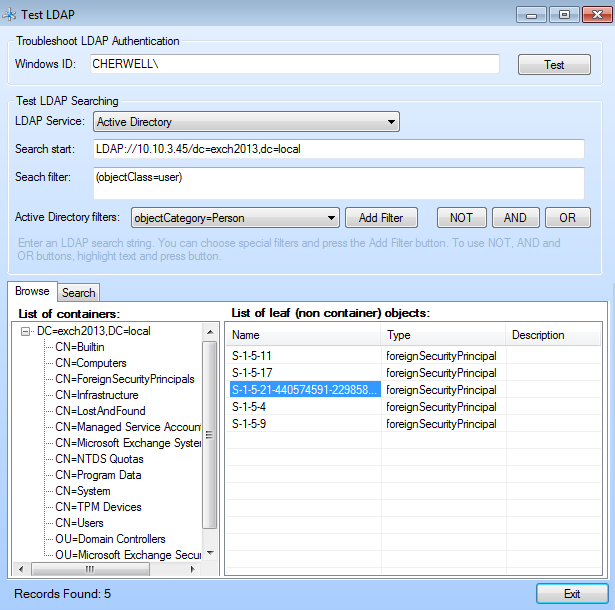
- Search: Runs a search against the value provided in the Search filter. The results show in the Search section.
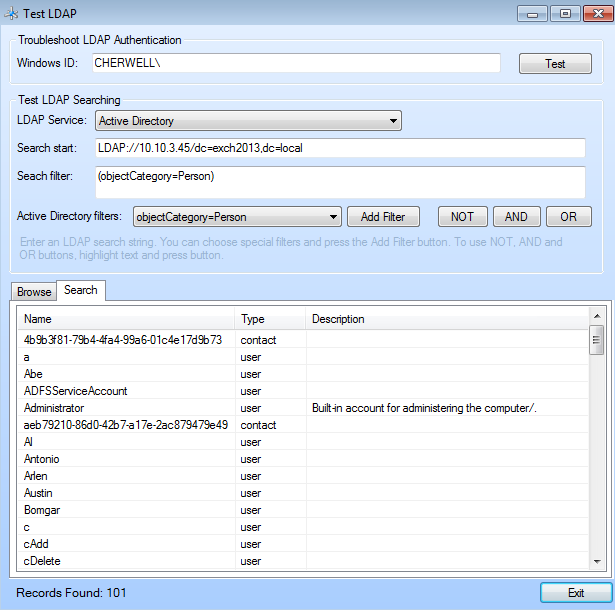
- Browse: This runs a directory service browser and shows the different containers in a tree. Click a container to view the objects in the container.
