Form Editor
The Form Editor is a tool within a Blueprint in CSM Administrator that allows you to manage (create, edit, and delete) Forms, and to define how a Form and its Controls look and behave.
The Form Editor is dynamic; when you make changes, the changes are immediately reflected in the preview. Publish the Blueprint to commit the changes. The Form Editor contains:
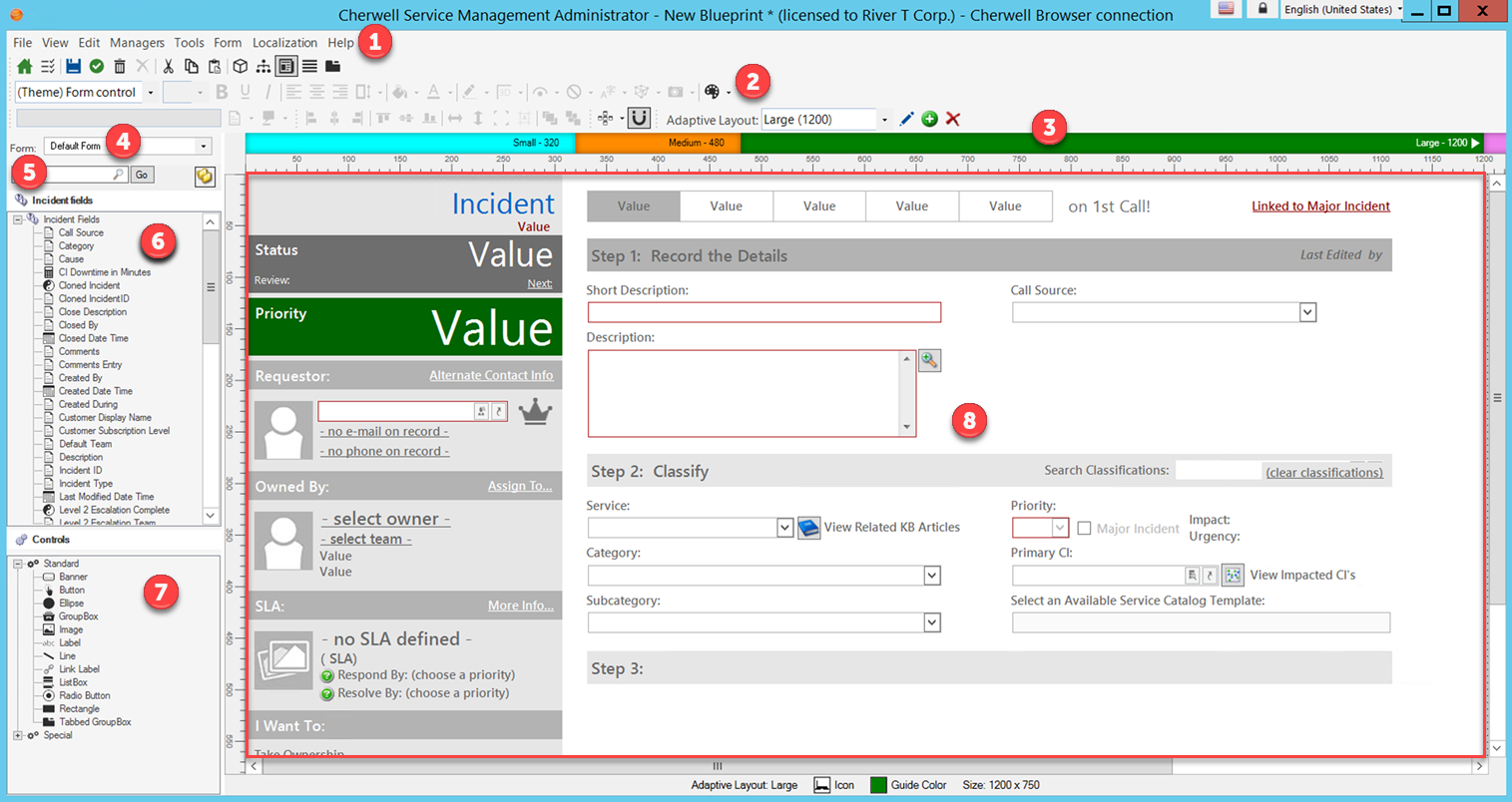
- Form menu bar item: Displays Form-specific commands. This menu bar appears on the Blueprint Editor menu bar only when a Form is active in the Object Manager.
- Toolbar: Displays common commands for formatting the appearance and behaviors of a Form and its Form Controls. The Blueprint Editor toolbar is also available with commands for cut, copy, paste, delete, etc.
- Adaptive Layout Guide Bar: Shows the breakpoints for the Adaptive Layouts that have been configured for the Form. A triangle indicates the layout that is currently selected.
- Form drop-down: Lists the Forms defined for the selected Business Object (ex: Default, Basic Info, etc.). The currently-selected default Form is displayed at the top of the list as "Default Form."
- Search Control/Ignore Folders button: Use to quickly locate and
display Fields. Use the Search Control
 to quickly locate a Field whose Name and Description
contain a specific word or phrase (ex: OwnedBy). Use the Ignore Folders button
to quickly locate a Field whose Name and Description
contain a specific word or phrase (ex: OwnedBy). Use the Ignore Folders button
 to ignore the organizational folders and display all
Fields at the root of the list.
to ignore the organizational folders and display all
Fields at the root of the list.
- Field tree: Lists the Business Object Fields you can add to the Form
(as Controls). Fields are organized alphabetically and by folder.
Tip: Create, edit, and delete a Field directly from the Form Editor by right-clicking in the Field tree.
- Control tree: Lists the Form Controls you can add to the Form.
- Form preview: Displays a dynamic preview of the Form.
