Storing Foreign Keys for Validated and Auto-populated Fields
You can store foreign keys for Fields that are validated from Lookup tables and that enforce validation. This ensures that changes to Lookup table values are updated in existing records because record IDs are used rather than text values.
Foreign keys support globalization efforts because they ensure that Users see correct values after they have been translated. See Update Foreign Keys for Validated Fields.
Good to know:
- When you enable foreign keys for a Field, the keys also apply to values that are auto-populated from that Field.
- Foreign keys are propagated to one level. For example, foreign keys enabled for a Supporting Business Object will not propagate to a parent Business Object.
- Users cannot manually enter values for Comparison Clauses for a Field after foreign keys are enabled.
- The "like" and "not like" operators used for queries are not supported with foreign-key-enabled Fields.
To store foreign keys for a Field:
- On the Validation/Auto-Populate page, verify that the Field validates from a table and that validation is enforced.
- Select the
Store foreign key check box.
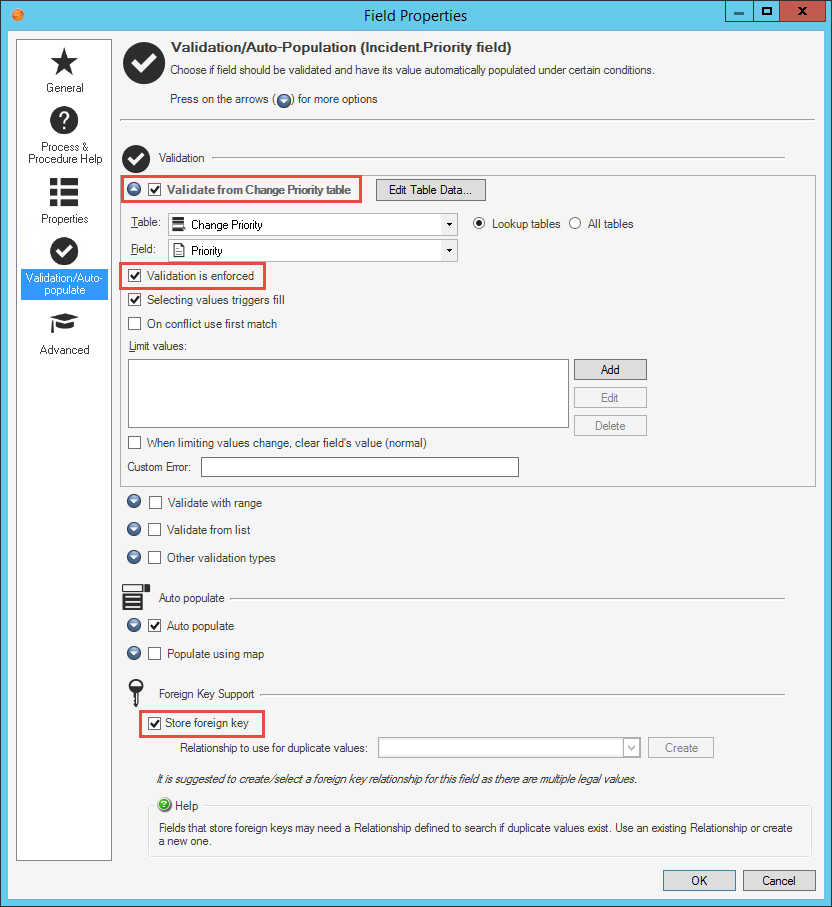
- For complex validation scenarios, you may need to define a foreign key relationship. For more information, see Defining Foreign Key Relationships.
- Click OK.
- Publish your Blueprint.
- On the Publish Options dialog, select the
Update validation foreign keys check box. This
ensures that values are updated in existing records.
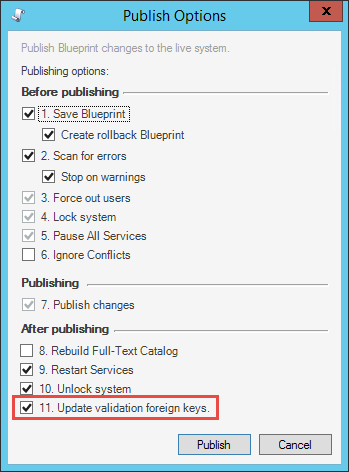
Note: Certain elements, such as Search Query values, Expressions, and
One-Step Actions, are not automatically updated when you update foreign keys, but they
will continue to function properly because the record ID is used rather than a
text value.
