View Mobile Alerts on an Android Device
Use the Dashboard tile on the Cherwell Mobile Application Menu to access your Mobile Alert Dashboard. The list of available Mobile Alert Dashboards is configured in the Mobile Dashboard Manager in CSM Administrator. Your default Mobile Alert Dashboard is configured as part of Cherwell Mobile settings.
The Android application can check for alerts on startup and anytime the application is resumed. The alerts check is performed in the background and does not interfere with startup.
To view Mobile Alerts on startup on an Android device:
- Configure the Mobile App Settings to display Mobile Alerts on startup:
- On the Cherwell Mobile Application Menu, tap Settings.
- Turn ON Check for Alerts on Startup.
When there is an alert state, an alert button
 shows up on the action bar.
shows up on the action bar.
- Tap the alert button
 to view alerts.
to view alerts.
To view a Mobile Alert Dashboard on an Android device:
- On the Cherwell Mobile Application Menu, tap Dashboard.
A list of Dashboards opens.
- Tap Alerts.
Your default Mobile Alert Dashboard opens.
Tip: You can also view the Mobile Alert Dashboard for a scope. On the Cherwell Mobile Application Menu, tap Dashboards, tap a scope, and then tap the Alert Dashboard for the scope (if it has one).
- Tap an Alert (Widget) to view it in more detail.
- From a Mobile Alert Dashboard, you can also:
- Filter Dashboard: Tap Filter
 and provide a keyword or phrase to filter the current level (list of Dashboards or Widgets in a Dashboard).
and provide a keyword or phrase to filter the current level (list of Dashboards or Widgets in a Dashboard). - Return to a list of Mobile Dashboards: Click Dashboard on the breadcrumb trail, or tap the back navigation arrow on your device until you return to the list of Mobile Dashboards.
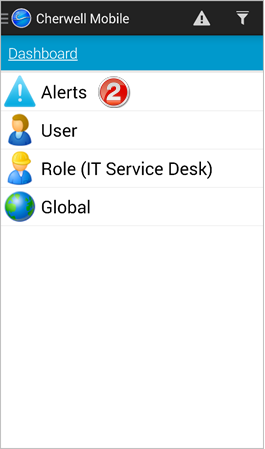
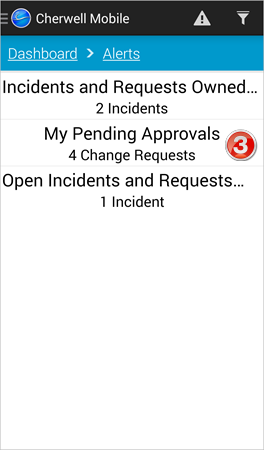
- Filter Dashboard: Tap Filter
