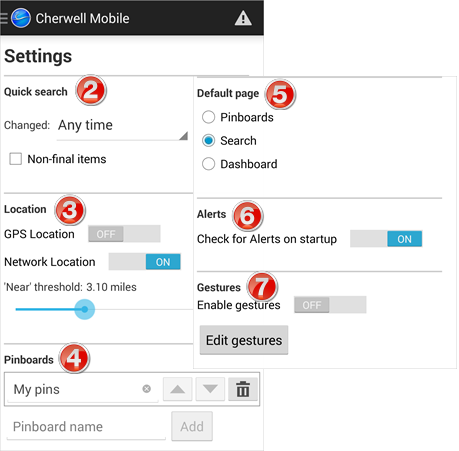Configure Cherwell Mobile App Settings on an Android Device
Use the App Settings screen in the Cherwell Mobile app to configure the following Cherwell Mobile settings on your personal Android device:
- Quick Search parameters: Define parameters that limit the list of records resulting from a keyword search (run by tapping Search
 on the action bar).
on the action bar). - Location Settings: Define what the app should use to determine your location (GPS or network location), and set your near threshold for record mapping.
- Pinboards: Add, delete, rename, and reorder Pinboards.
- Alerts: If Check for Alerts on Startup is ON, Cherwell Mobile checks for alerts on startup and displays an alert button
 on the action bar if alerts are detected. The alerts check is performed in the background and does not interfere with startup. If OFF, Users must manually navigate to the Mobile Alert Dashboard.
on the action bar if alerts are detected. The alerts check is performed in the background and does not interfere with startup. If OFF, Users must manually navigate to the Mobile Alert Dashboard. - Default page: Select what is displayed when you first log into the app (Pinboards, Search, or a Mobile Dashboard).
- Gestures: If ON and configured, allows you to use gestures to execute commands throughout the app.
Depending on the size of your screen, you might have to scroll to access all of the settings.
To configure Cherwell Mobile App Settings on an Android device:
- On the Cherwell Mobile Application Menu, tap Settings.
- Set Quick Search preferences:
- Changed: Tap the drop-down arrow, and then select a time period to limit search results to records that were updated within that time period.
- Non-Final Items: Check to limit search results to records that are not closed.
- Set Location preferences:
- GPS Location: Turn ON to have the application determine your location and the location of records using your device's GPS Location Services.
Note: In general, using GPS Location Services is more accurate, and might consume more battery on your device.
- Network Location: Turn ON to have the application determine your location and the location of records using the location of your Wi-Fi or mobile network.
- "Near" Threshold: Slide the "Near" Threshold slider to the maximum distance you want to consider "near" (ex: Within 3.10 miles).
Note: The units of measurement depend on your device's language settings (ex: If you set your device's language to English (United Kingdom), distance is measured in meters and kilometers).
- GPS Location: Turn ON to have the application determine your location and the location of records using your device's GPS Location Services.
- Configure Pinboards: Add, delete, rename, and reorder Pinboards.
- Set Default Page preferences: Tap Pinboards, Search, or Dashboard to define the page that displays when you open Cherwell Mobile.
- Set Alert preferences:
- Check for Alerts on Startup: Turn ON to have Cherwell Mobile check for alerts on startup and anytime the app is resumed.
- Enable mobile gestures: Turn ON to use gestures. Then, tap Edit Gestures to configure the gestures you want to use (assign commands to gestures).