CSM Item Manager Main Window (Typical)
Most CSM Item Managers look and behave similarly, although a few exhibit minute differences.
In general, use CSM Item Managers to complete the following operations:
- Run/Display: Run/display the selected item (example: Runs the selected Search Group, One-Step™ Action, or Report; displays a Dashboard, Widget, or Calendar).
- View/Display: View a list of available items. Double-click an item to display it in the main window.
- Create , Edit ,, and Delete: Configure items to meet your requirements.
- Search: Use the Search Control to run a search that locates and lists all items whose Display Name and Description contain a specific word or phrase.
- Organize: Items are organized at the root level by default scope (intended audience); however, Users can create subfolders to further organize items.
- Copy: Copy existing items as a starting point or template for a similar item.
- Rename: Rename a subfolder or item. Users cannot rename default scopes.
- Import/Export: Import/export item definitions to a .ced file to share items across systems.
- Find Dependencies: Identify where the item is used and what other items it uses, if applicable.
-
Add To Task Pane/Toolbar (available only in appropriate CSM Item Managers): Use to add the item to your personal Task Pane or a custom toolbar.
- Pin (available only in appropriate
CSM Item Managers): Pin items to a Pinboard (in the Item Manager)
and MRU list (in the
CSM Desktop Client menu bar) to make them easily accessible in
CSM.
Note: The pinning functionality allows Users to pin frequently used items to locations that are easily accessible in CSM. For more information, see Pin a CSM Item.
- Localize: View and set localization properties (in CSM Administrator only).
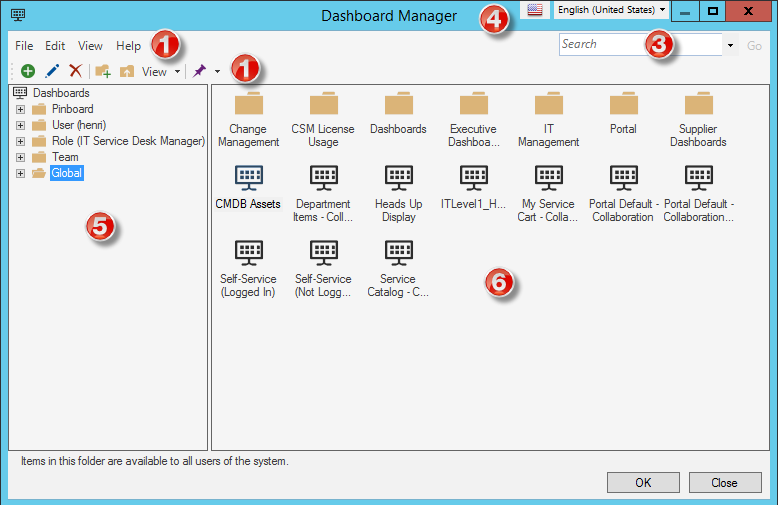
- Menu bar:
Displays a row of drop-down menus available in the Manager.
- Toolbar:
Displays a row of buttons for operations available in the Manager.
- Search Control:
Displays a search box to find specific words or phrases in the Manager.
- Culture selector:
Displays the cultures available for platform and content strings in your system, so you can change languages as you work with items. Available only if globalization features are enabled.
- Manager tree:
Displays items in a hierarchical tree, organized by scope, and subfolder if applicable. Also lists any Searches run during the session.
- Main Pane:
Displays items by View (Icon, List, or Details (Grid) and lists search results when a Search is run.
Note:Managers look and behave differently in the Browser Client. For more information, refer to the Browser Client documentation.
