Using Reports with Multiple Cultures
See Translating a Report.
In addition, you are prompted to select a culture for each Report when you run or edit an existing report after you enable Globalization.
Selecting a Report Culture
The first time you run or edit each existing Report in the CSM Desktop Client after Globalization is enabled, you are prompted that the Report does not have an associated culture. The primary culture is detected, however, and you are asked if you want to use that culture.
- Click Yes, the Report's culture is set.
- Click
No, the
Report Properties dialog opens. Select the
culture you want to use for the Report.
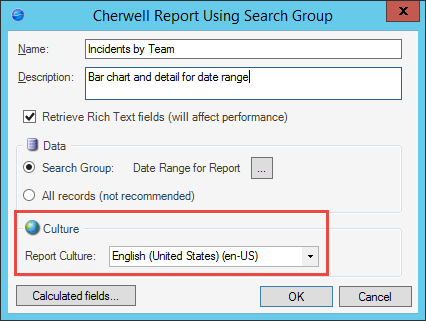
You can use the Report Properties dialog to change the culture assigned to a particular Report at any time.
Translating a Report
Report elements, such as labels and headers, must be translated in each Report assigned to a specific culture. You do not need to do this for every Report, but you may want to translate Reports that are pertinent to Users of a specific culture.
To translate a Report:
- Open the Report Manager.
- Copy and paste the Report you want to translate.
- Rename the Report.
- Right-click on the Report, and then select Edit Report Properties.
- Select a new culture for the Report, and then click OK.
- Right-click on the Report, and then click Design Report.
- Use the Report Designer to translate visual elements, such as labels and headers.
