Define a Series for a Chart Widget
Use the Series page (in the Chart Widget Properties window) to define the data series to display on a Chart Widget. You can define one or multiple series:
- Single Series: Allows you to track one data point (example: Number of
Incidents by status).
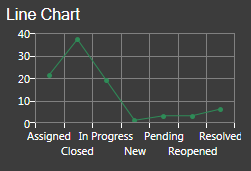
- Multiple series: Allows you to compare values so that you can detect
and forecast patterns. For example:
- Mean Time to Resolve Incidents (MTTR vs. Resolved/Closed Incidents).
- Mean Time To Resolve Incidents by Priority (P1 vs. P2 vs. P3, etc.).
- Trending by Business Object (Number of Incidents, Problems,
Changes, and Requests).
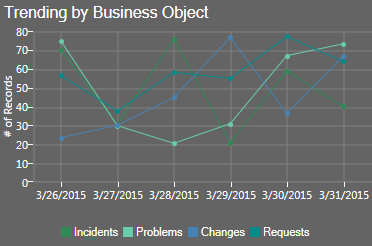 Note: The Chart Widget Properties window is accessed from within the Widget Manager when you create or edit a Chart Widget.
Note: The Chart Widget Properties window is accessed from within the Widget Manager when you create or edit a Chart Widget.
Good to know:
- You must have at least one series in a Chart Widget (CSM creates one by default).
- Doughnut, Pie, and Pipeline charts contain only one series.
- Bar, Column, Line or Scatter charts can contain multiple series, and can be combined in any way or number; however, you cannot mix field types. The x-axis can be only dates, or numbers, or text strings, not a combination.
- Bar and column series can be clustered (side-by-side) or stacked (series atop one another). For detailed information about stacking, see Stacked Bar Charts.
- The series has a preview with sample data; however, it is a preview of that data series only. The Widget preview shows all defined series.
- Data series names are listed in reverse order, with the first created
data series on top of all the others. Use the arrow buttons

 to change series order.
to change series order.
- To create a new series, click the
New button
 .
.
- To edit an existing series, click the
series, and then click the
Edit button
 . Each series can have its own individual set of
properties.
. Each series can have its own individual set of
properties.
To define a series for a Chart Widget:
- Create a Widget.
- In the Type drop-down, select Chart.
- Click the
Series page.
CSM automatically creates a series (you must have at least one).
- To create a new series, click the
New button
 . To edit an existing series, click the series, and
then click the
Edit button
. To edit an existing series, click the series, and
then click the
Edit button
 .
.
- Define general series properties:
- Name: Provide a display name to use in CSM. This is displayed on the legends and axes.
- Series Type: Select a
Chart
Type:
- Bar
- Column
- Doughnut
- Line
- Pie
- Pipeline
- Scatter
- Business Object: Select the
Business Object whose data you want to
include in the series.
Tip: Only one type of Business Object can be selected. The drop-down displays only Major Business Objects. To display all Business Objects, select the Show All check box.
- Show in Legend: Select this check box to display the name of the series in the Chart Widget legend.
- Combine Mode (Bar and Column series only): Select how to draw the
data series bars/columns (select one):
- Clustered: Draw bars/columns side-by-side on a common x or y-axis.
- Stacked: Stack data series atop one another on a shared x or y axis; the size of each data segment is proportional to its value (bars/columns will likely appear staggered or uneven).
- Stacked 100: Stack data series atop one another so that the data series total 100% of the bar/column (bars/columns will be the same height).
- Stack Group: Select the group key on which to stack the series (example: Stack series 1-2 on stack group 1, stack series 3-4 are on stack 2).
- Define options for the different Chart Types (series options vary by Chart Type):
-
Click OK.
