Define Merge Actions for Advanced Business Object Properties
Use the Advanced page in the Business Object Properties window (accessed from within the mApp Solution Editor) to define whether or not to overwrite the following advanced properties:
- Advanced Options: Whether the Business Object is read-only, cacheable, or has an associated color.
- General Attributes.
- Database Attributes.
Note: The Business Object Properties window is available in the Business Object Editor (accessed from within the Object Manager in the mApp Editor).
Good to know:
- You can only configure separate merge actions for individual Business Object properties and areas if the Business Object is set to Merge in the Business Object Properties window (mApp page). If the Business Object is set to any other option, or if the Include in mApp check box is cleared, then you cannot configure separate merge actions for individual properties or areas.
- Only advanced Users should define attributes. For more information about attributes, please contact Cherwell Support.
- For more information about defining advanced properties for a Business Object, refer to Define Advanced Properties for a Business Object.
To define merge actions for advanced Business Object properties:
- Add a Business Object to a mApp Solution using the Add Business Object to mApp Wizard.
- Open the Business Object Properties window for the Business Object
you just added to the
mApp Solution:
- In the
Object
Manager within the
mApp Editor,
click the
Edit Business Object task in the Structure
area.
The Business Object Editor opens.
Tip: You can also click the Business Object button
 on the
mApp Editor
toolbar to open the Business Object Editor.
on the
mApp Editor
toolbar to open the Business Object Editor.
- Click the Bus Ob Properties button.
- In the
Object
Manager within the
mApp Editor,
click the
Edit Business Object task in the Structure
area.
- Set the Business Object to
Merge:
- Click the mApps page, and then select the Include in mApp check box.
- In the Options area, select the Import to Target System radio button.
- In the If Already Present drop-down, select Merge as the merge action for the Business Object.
- Click the
Advanced page.
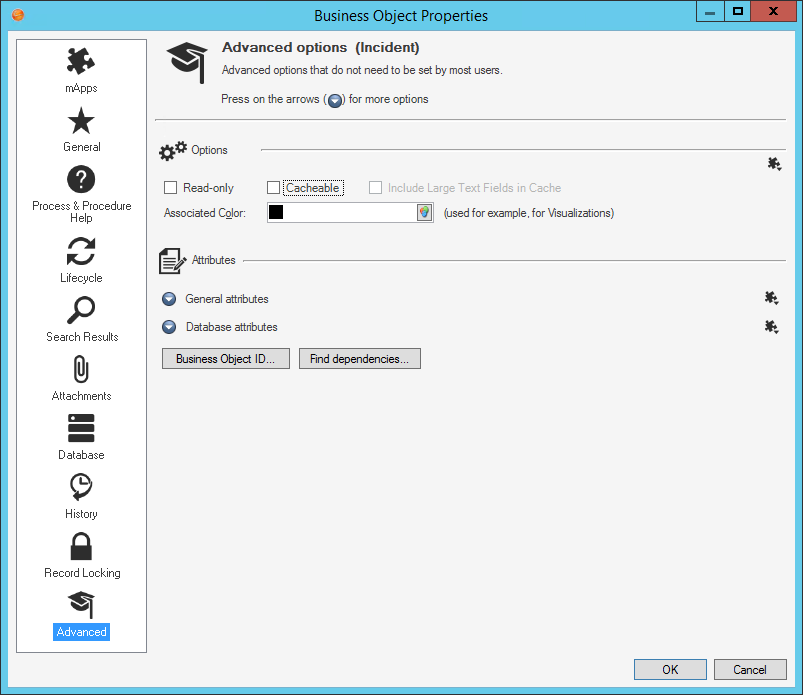
- Click the
mApp button
 next to each property merge area, and then select a
merge action:
next to each property merge area, and then select a
merge action:
For advanced options:
- Do not overwrite advanced options: Select this option to leave the advanced options unchanged in the target system when the mApp Solution is applied.
- Overwrite advanced options: Select this option to overwrite the advanced options in the target system when the mApp Solution is applied.
For general attributes:
- Do not overwrite general attributes: Select this option to leave the general attributes unchanged in the target system when the mApp Solution is applied.
- Overwrite general attributes: Select this option to overwrite the general attributes in the target system when the mApp Solution is applied.
For database attributes:
- Do not overwrite database attributes: Select this option to leave the database attributes unchanged in the target system when the mApp Solution is applied.
- Overwrite database attributes: Select this option to overwrite the database attributes in the target system when the mApp Solution is applied.
-
Click OK.
- Prepare the mApp Solution for Distribution (File>Prepare mApp for distribution), or save the mApp Solution (File>Save mApp to Disk) to continue making other changes.
