Tour a Form
Forms are highly configurable so no two Forms necessarily look or behave alike.
The following figure shows an example Incident Form. The individual components are the different kinds of Form Controls: Field Form Controls display and store field data, Standard Form Controls enhance design and data entry, and Special Form Controls provide advanced CSM functionality. The Form Arrangement at the bottom provides access to related information, organized by tabs.
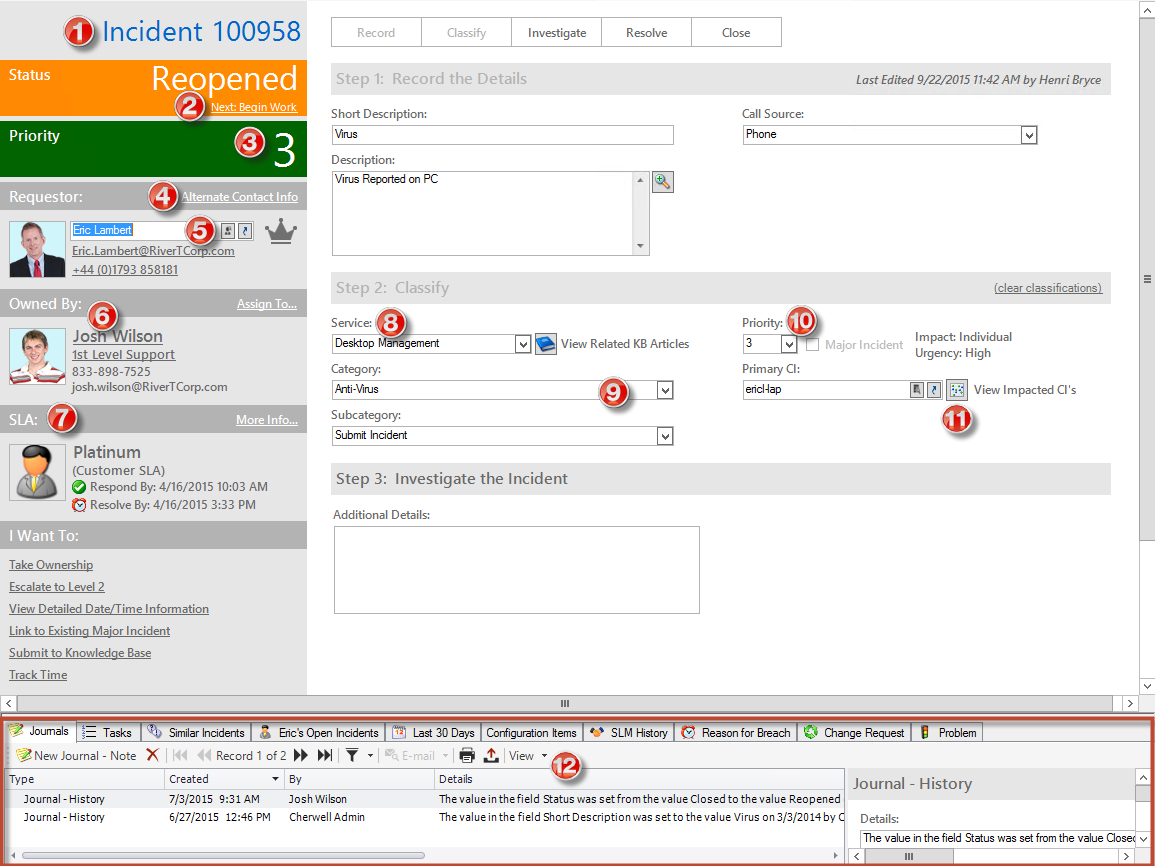
- Label: Identifies the record as an Incident.
- Link Label: Runs a One-Step Action to change the status of the record.
- Label (Expression-Driven Value): Dynamically displays the selected record priority (selected in the Priority Matrix).
- Image (Expression-Driven Visibility): Dynamically displays a crown image when the current Customer is identified as a VIP.
- Related Item Pickers:
Special Controls that allow you to quickly view related information
for Customers (example: Contact Manager
 and Customer Record
and Customer Record
 ), CMDB (example: CI database
), CMDB (example: CI database
 and CI Record
and CI Record
 ), or a configurable list of values (example: Incident
Categorization).
), or a configurable list of values (example: Incident
Categorization).
- Image (Expression-Driven Avatar): Dynamically displays the current Customer's Avatar.
- Rectangle: Shape to group/highlight an area within the Quick Info Tile. Note: Banner, Ellipse, Line, and Group Box Shapes are also available.
- Field Label: Identifies the field to which it is tied.
- Field Controls (Text Box, Combo Box, Check
Box): Enables you to input/select values for a field (data is saved to the
record). Numerous other Field Controls are also available (example: Spinner,
Radio Button, etc.).
Note: The Field type (example: Text, Number, Date/Time, and Logical) determines which Control is used by default to represent the Field (example: Text Fields use a Text Box; validated Text Fields use a Combo Box; Number Fields use a Text Box but can use a Spinner; Rich Text Fields use a Rich Text Box; Date/Time Fields use a Text Box with Calendar; and Logical Fields use a Check Box).
- Matrix Selector: Special Control that displays a configurable matrix.
- Buttons: Run Actions/One-Step Actions to automate record logging (example: Change Status, Display Rich Text Editor, display Configuration Map).
- Form Arrangement: Displays related information, organized by tabs. Some tabs display content from Relationships; other tabs display additional Incident Forms.
- Embedded Form: (Not shown) Special Control that displays another Form within the main Form.
