Configure SAML Security Rights
Security rights control access to CSM functionality and are configured in the Security Group Manager in CSM Administrator (CSM Administrator>Security>Edit Security Groups).
| |||||||||||||||
To configure security rights:
- Open the Security Group Manager in CSM Administrator. Click the Security category, and then click the Edit Security Groups task.
- In the Group drop-down, select the Security Group to configure security rights (example: Admin).
- Click the
Rights tab.
In the Category drop-down, select
- In the Category drop-down select
Security Features.
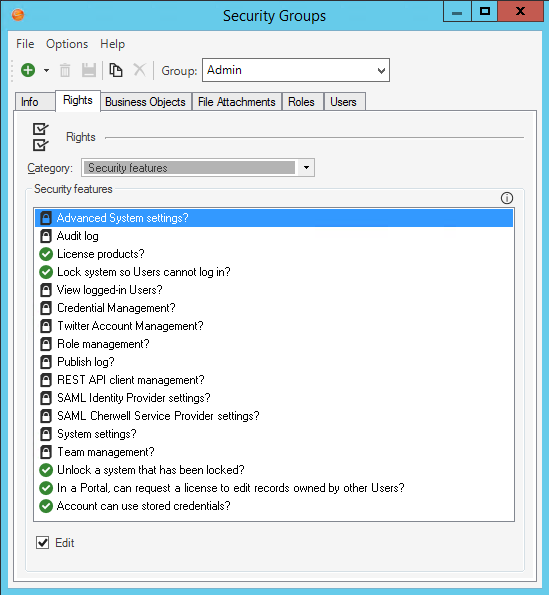
- Click each Security Features right, and then select the appropriate
check box to: Allow, View, Add, Edit, and Delete.
Note: Security design varies by system configuration. For more information, see OOTB Security Design.

 )
)