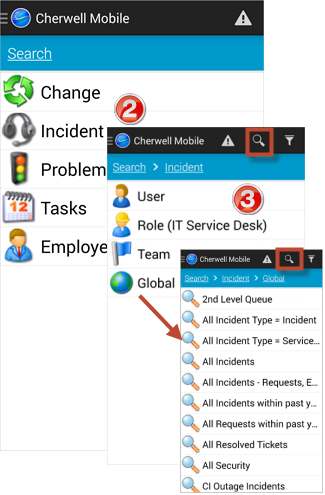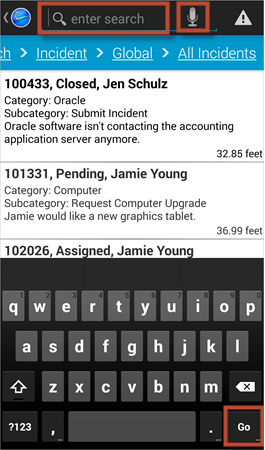Search for Records on an Android Device
Search for records on an Android device using CSM Search Groups, or using the app's Full-Text Search function to provide your own words and phrases. The Business Objects you can search and the Search Groups you can run are configured in CSM Administrator as part of the Cherwell Mobile settings. Search options are defined in the Mobile App Settings on your device.
To search for records using Search Groups:
- On the
Cherwell Mobile Application Menu, tap
Search.
A list of available Business Objects opens.
- Tap a
Business Object that you want to search.
A list of scopes opens.
- Tap a
scope (ex: Global).
Tip: Tap Filter
 , and then provide a word or phrase to filter the
list of Search Groups.
, and then provide a word or phrase to filter the
list of Search Groups.
- Tap a
Search Group (ex: All Incidents) to run the
search.
A list of records matching the search criteria opens.Note: The list of results is limited to 200 records.
To search for records using Full-Text Search:
- On the
Cherwell Mobile Application Menu, tap
Search.
A list of available Business Objects opens.
- Tap a
Business Object that you want to search.
A list of scopes opens.
- Tap
Search
 .
.
- Tap in the search bar, and then provide a word or phrase using your
device's keyboard.
Tip: Use Voice Search by tapping the microphone and then speaking a word or phrase to search.
- Tap
Go on your device's keyboard.
A list of records matching the search criteria opens.
Note: Full-text searches (or quick searches) return results based on the Business Object you select, the search options defined in the Mobile App Settings on your device, and the keywords you provide. They are not restricted by scope or Search Group. The list of results is limited to 200 records.
From a Search Results List of records, you can:
- Refresh the Search Results List: Tap
Refresh
 .
.
- Filter results: Tap
Filter
 , and then provide a word or phrase to filter the
current level.
, and then provide a word or phrase to filter the
current level.
- View proximity: Tap Near Only to limit the list to only records near you (within your near threshold). Tap Near Only again to view all records and distances.
- Pin
records: Tap
Pin
 , and then tap a Pinboard to pin records to it.
, and then tap a Pinboard to pin records to it.
- Map records:
Tap
Map
 .
.
- Open a
record: Tap the
record.