Mobile Dashboard Manager
Use the Mobile Dashboard Manager to complete general CSM Item Manager operations for Mobile Dashboards.
There are several ways to open the
Mobile Dashboard Manager:
- From the CSM Administrator main window, click the Browser and Mobile category, and then click the Open Mobile Dashboard Manager task.
- From the Mobile Access Setup window in
CSM Administrator (when
configuring
Global/Role
Cherwell Mobile Settings), click the
Mobile Dashboard button
 .
.
- From the Default Mobile Access window (accessed from the
Dashboards &
Calendars page in the
CSM Desktop Client Options window when
configuring
User
Cherwell Mobile settings), click the
Mobile Dashboard button
 .
.
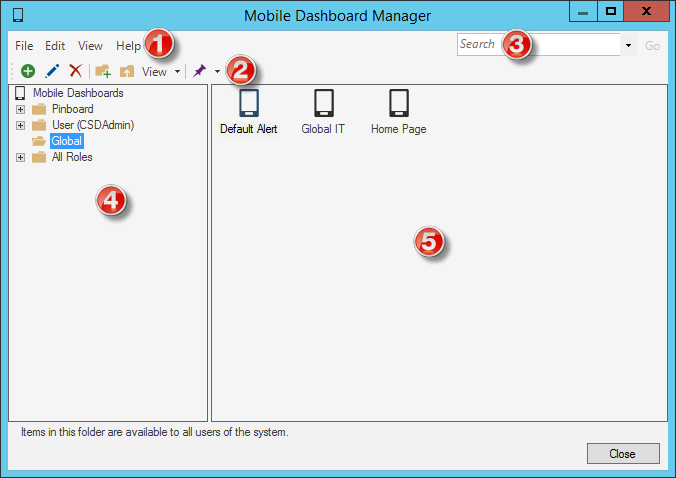
- Menu
bar:
Displays a row of drop-down menus available in the Manager.
- Toolbar:
Displays a row of buttons for operations available in the Manager.
- Search
Control:
Displays a search box to find specific words or phrases in the Manager.
- Manager tree:
Displays items in a hierarchical tree, organized by scope, and subfolder if applicable. Also lists any Searches run during the session.
- Main Pane:
Displays items by View (Icon, List, or Details (Grid) and lists search results when a Search is run.
Good to know:
- Use the Manager Context (right-click) menu to quickly access menu bar/toolbar options.
- For more information about working in CSM Item Managers, refer to the Item Managers documentation.
